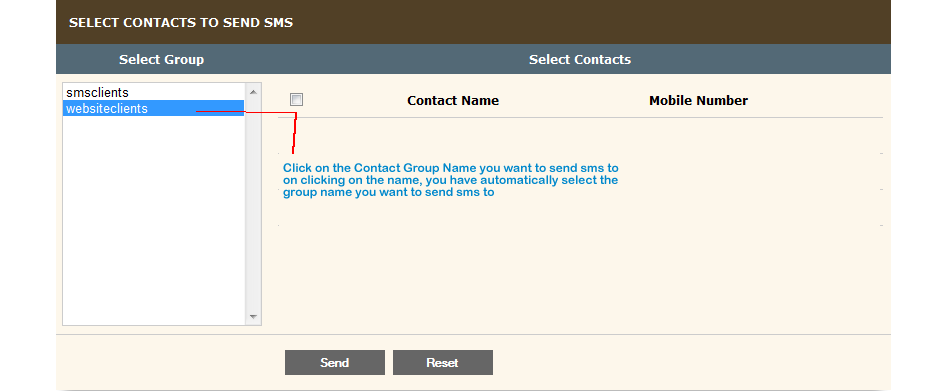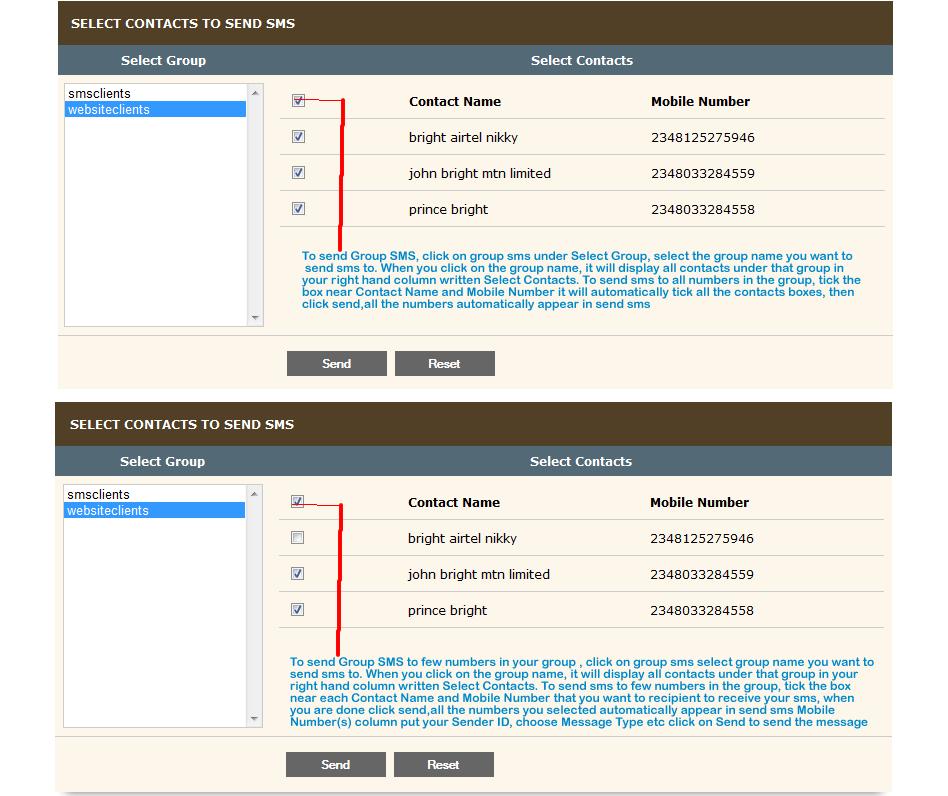| |
|
How to send group bulksms/group voicesms (Robo Call)
|
|
|
Group SMS is normally sent to your address book contacts. Before you can send group sms, you must have stored numbers in your address book. Click on Manage Group to store a group name, after which you click on Manage Contact to store numbers and name into the group you have stored in your address book.
To send Group SMS, click on group sms under Select Group, select the group name you want to send sms to. When you click on the group name, it will display all contacts under that group in your right hand column written Select Contacts. To send sms to all numbers in the group, tick the box near Contact Name and Mobile Number it will automatically tick all the contacts boxes, then click send,all the numbers automatically appear in send sms Mobile Number(s) column, put your Sender ID, choose Message Type which should be Text, Type your Message, then click on Send to send the msg to the recipients. But if you want to schedule the sms, pls select schedule box.
To send Group SMS to few numbers in your group name, click on group sms under Select Group, select the group name you want to send sms to. When you click on the group name, it will display all contacts under that group in your right hand column written Select Contacts. To send sms to few numbers in the group, tick the box near each Contact Name and Mobile Number that you want to recipient to receive your sms, when you are done click send,all the numbers you selected automatically appear in send sms Mobile Number(s) column, put your Sender ID, choose Message Type which should be Text, Type your Message, then click on Send to send the msg to the recipients. But if you want to schedule the sms, pls select schedule box. |
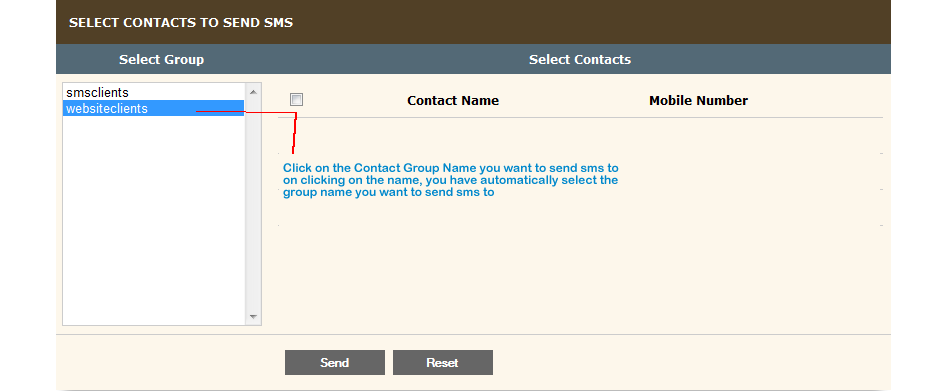 |
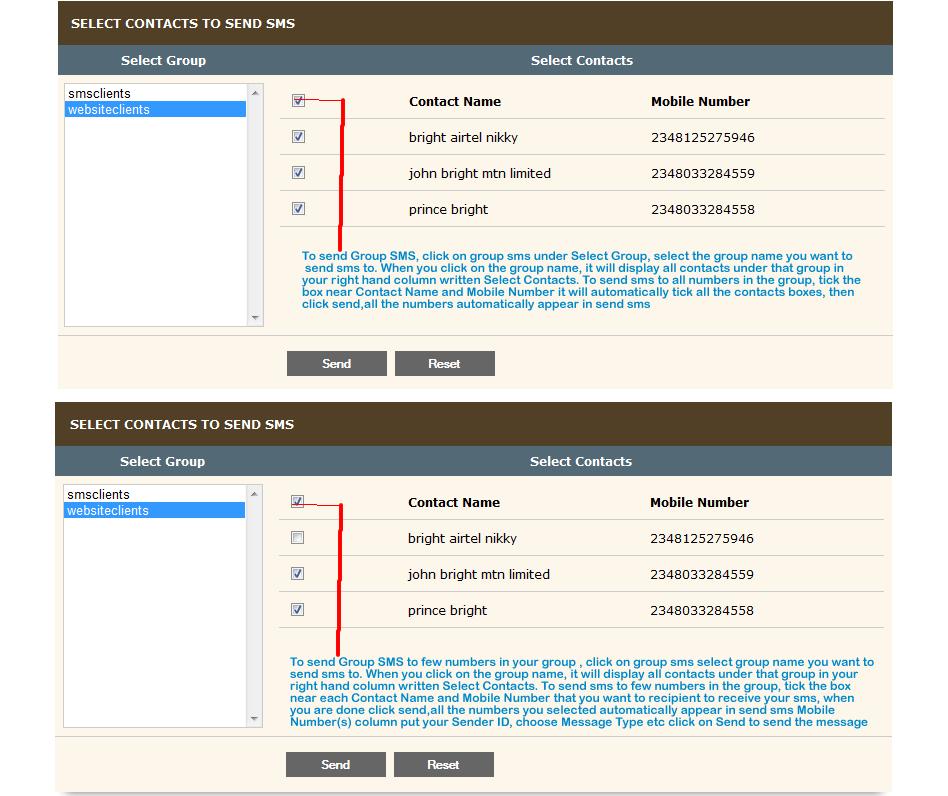 |
 |
| |
|
How to send group quality and cheap Bulk SMS and Voice SMS (RoBo Call)
|
|
| 1. |
Mobile No: Receiver Phone No.Put only one
no here or nos not more than
200. Seperate nos with comma.(Start with the receiver country international code i.e 2348125275949 or 442034892342) |
|
| 2. |
Sender ID: This is what the Receiver
sees as the sender of the message
This must not be more than 11words (Maximum 11 Character)
e.g Trade Centre (space is 1 word) |
|
| 3. |
Message Type: Here you can choose message type like
Text,Flash,unicode etc.The correct msg
format is Text, Flash will come like text
but will just flash on the phone screen
it can't be stored or kept to read later |
|
| 4. |
Message: This is where the msg you want your
recipient to read, type it inside this box |
|
| 5. |
Characters: Msg counter.If you want to send 1sms
(160words),from this example,54words
have been written, so you have only 106
words more to read. If it exceed 160words
you will be charge more than ons sms unit |
|
| 6. |
GMT: This is where you choose your GMT if you
want to send schedule sms(send sms now
it delivers later at the time you have set.To
send schedule sms, you must 1st tick the box
writen schedule,before choosing GMT |
|
| 7. |
Schedule: You must tick the box
before choosing your GMT, date & time you
want your msg to be delivered
After ticking the schedule box choose your Date & Time that you want the sms to deliver |
` |
| 8. |
Recurring Schedule: You must tick this box
after ticking schedule box & other schedule option.
This make your msg to deliver multiple times
Common setting and Advance setting: Messages will be sent on the selected interval(s) Choose if the recurring Schedule sms should
deliver every secs,mins,hours,monthly,yearly etc.
Choose the day or days it should be delivering,
if it is to deliver every Mon,Tues, Wednesday etc
Ends on/Disable: This is where you choose your Date & Time that
the recurring schedule sms to stop sending the
recurring sms or click DISABLE to disable it |
|
| 9. |
SEND & RESET Botton: Click SEND botton to send the sms
Click RESET botton to reset if you make
mistake in msg typed,schedule setting etc |
|
| |
|
|